10 Work From Home Tips by Practice Protect
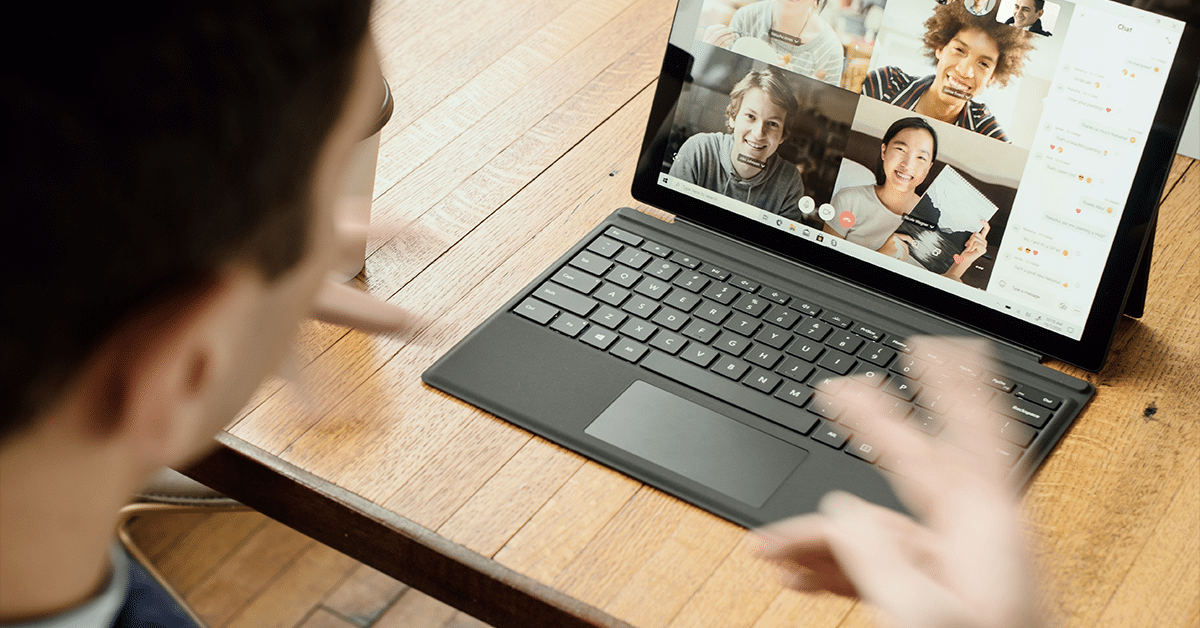
In the wake of COVID-19 disrupting the normal 9-5 and team members reporting to the office, most firms have gone the remote work route. While some firms have already had remote work or work from home options before, most have never done this before.
Working from home opens up team members to risk, as they’re away from the usual office space with its security measures. Here are 10 Work From Home tips to keep in mind:
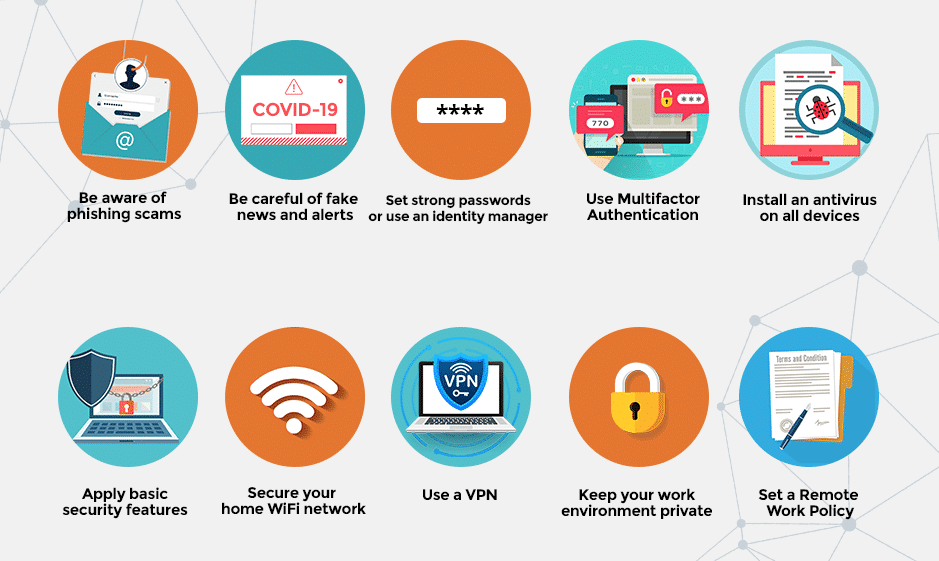
- Be aware of phishing scams
Awareness goes a long way—be mindful of what you click or open even if it looks like ‘official’ communication or emails. Check out our Spotting the Scam graphic to see the common red flags in phishing email. - Be careful of fake news and alerts
Scammers tend to take advantage of current events to make their messages seem more authentic. Be careful of these messages that ask you to click a link or enter your personal details under the guise of news or informative opt-ins. - Set strong passwords or use an identity manager
Passwords are the obvious entry point to your data. Setting strong ones or using identity managers adds security around your client data and accounts. - Use Multifactor Authentication (MFA)
Multifactor authentication provides an extra layer of protection against cyber criminals attempting to make their way into your data. - Install an antivirus on all devices
It’s not enough to set strong passwords or be careful around phishing emails—innocent mistakes like going to a virus-ridden website that can provide a way into your devices and all the files you have access to are all too common. Installing an antivirus (we use Malwarebytes) ensures your devices will be safe from malware and viruses. - Apply basic security features
Always keep your operating systems and antivirus up to date. Hackers are constantly trying to find chinks in operating system and antivirus security, and keeping them updated ensures that these chinks are effectively covered. - Secure your home WiFi network
Firstly, check that your router password isn’t the default one. If it’s the default, change to a strong password. When setting up a password for your home WiFi network, choose WPA2. - Use a VPN
A Virtual Private Network (VPN) enables you to have online privacy by creating a private network from a public connection. Your IT team can help set it up for you if possible. - Keep your work environment private
Working from home means people outside of your organisation, like your kids, can have access to your devices and could inadvertently download malware or viruses onto them. Make sure your remote work environment is private and only accessible to yourself. - Set a Remote Work Policy
Have a policy in place that specifically covers remote work. Download our free Remote Work Toolkit here.

